The Table of Contents is a powerful feature that is often underused in Google Docs. Why do I love Table of Contents? I love table of contents because it provides users with a quick way to navigate a Google Doc. Google Docs automatically creates links to different sections in the document when the heading styles are used in conjunction with Table of Contents. Just a click of the mouse and you zip down the page to the selected section.
Here is an example of the Table of Contents feature used on this Explain Everything handout I co-created with Spanish teacher, Angelica Musil. Notice how easy it is to go to a specific sections just by clicking the link at the top of the page.
Here is how to create a Table of Contents on your Google Docs in just four easy steps.
1. Start a document. Type in a section name, example Part 1.
2. Highlight the text. Select Normal Text from the toolbar and choose from Heading 1, 2, or 3.
3. Continue adding section names. Repeat step 2 for each section name.
4. Go back to the top of the document and choose Insert→ Table of Contents
Enjoy using this feature to make your documents easy to navigate. Did you give it a try? Leave me a comment and share your documents.
Written by Ann Feldmann
@annfeldmann1
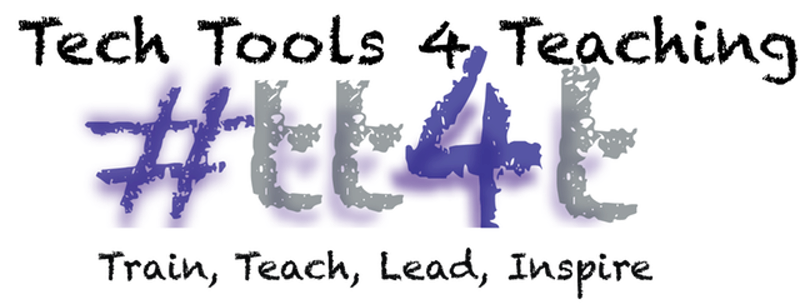
No comments:
Post a Comment