1. ScreenR (http://www.screenr.com/) is a free, easy to use, web based screen casting site that works on either a Mac or a PC. The site is user friendly and allows you to capture and record your computer screen to create screencasts up to five minutes in length.
2. Another web-based option is Screencast-o-matic.com. ( http://screencast-o-matic.com/) It is a free, “one-click screen capture recording” that doesn’t require installation or sign-up. It allows up to 15 minutes of high definition screen-casting, with direct upload to YouTube. The site is user-friendly, and allows you to screen-capture and record yourself with a webcam at the same time. It is great for creating short, quick tutorials.
3. If you have a Mac, you can use QuickTime Pro to create screencasts. Quick Time comes with the Mac. Use the spotlight tool to search for QuickTime Player. Tip - You must turn on the microphone the first time you use it or you won't have sound. Check out this screencast to learn how. An advantage to QuickTime Player is the ability to add the video to iMovie and jazz it up with text and music. iMovie exports to several places, my favorite is to your YouTube channel. From YouTube, videos are easy to organize into playlists and share.
4. Camtasia is a robust program that you can purchase and download for either a PC or MAC from http://www.techsmith.com/camtasia.html. In addition to screen recording, you can also include video from your camera and edit the video. The software provides a variety of tools such as an arrows and shapes to emphasize a section of the screen, graphics, callouts, and pre-recorded themes. The videos are easy to upload and share.
Written by Ann Feldmann
@annfeldmann1
Written by Ann Feldmann
@annfeldmann1
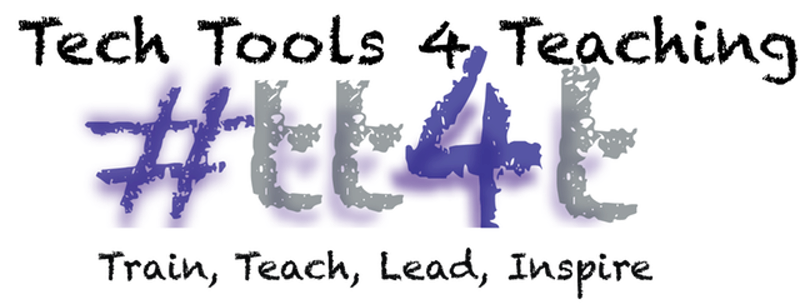
No comments:
Post a Comment