Sunday, March 10, 2013
Google Plus Community Feature - Part 2
In a previous post found here: I wrote about creating a Google Plus Community.
This post is about digging a little further into this Community feature within Google Plus. Previously I wrote about how a Google Plus Community can be Public or Private. If it is Public than of course anyone can join and if it is Private people would have to be invited by the owner.
Let's dig in to a couple of features that I am finding to be extremely helpful and I feel have tremendous power if utilized properly.
As an owner or moderator of the Community, under the Actions button pictured below you can do two key things that I think are important.
First, if you choose "Edit Community" you are able to add links, description, location, but most importantly in my opinion is the ability to add category to the discussion of the community as pictured below. This can help narrow conversations going on in a community that may have many things to talk about. For example, GAFE, iPads, Chromebooks, etc. This will make for much easier searching for members of your community.
Furthermore, something else that I have found to be fairly fabulous is this: personally I take lots of pictures of my kids. So I am using my Private Catlett Family Community as a place we (my wife and I) can get to together and later on the kids once they are old enough. Check this out though. So I have an iPhone 4s and I now have the G+ app and I can add pictures from my phone straight into the Community very easily. That is pretty sweet in itself, but let me go a little bit further.
Now my wife can access those photos from anywhere she is that has wifi and better yet she can download them to her machine for ordering at our local store (which she likes to do).
Below is a screenshot of my little man Charlie and a picture I uploaded from my phone to the Family Community. I have clicked on this photo within the Community to view.
If we focus on the options button in the above picture and pictured below you can see there is a download option which is pretty awesome when sharing images with family, friends, or colleagues working on a project together. So many times my colleagues and I need images taken by each other for a common project or newsletter that we are working on. Now we can easily get to them.
Finally, another thing you may not have known that you can do within a Community is edit uploaded photos as pictured below. This option is given in the view mode of the picture which is shown two images above in the upper left corner. A new interface will open like the one pictured below.
Here is a closer look at the options given for editing photos below. Lots of fun options right within my Google Community!
The further I dig in and use this product the more I like it. One thing I love about Google is that I can do just about anything I need to do within one account. Once again, I am able to add this to my growing list of things I can do within one FREE Google account.
Subscribe to:
Post Comments (Atom)
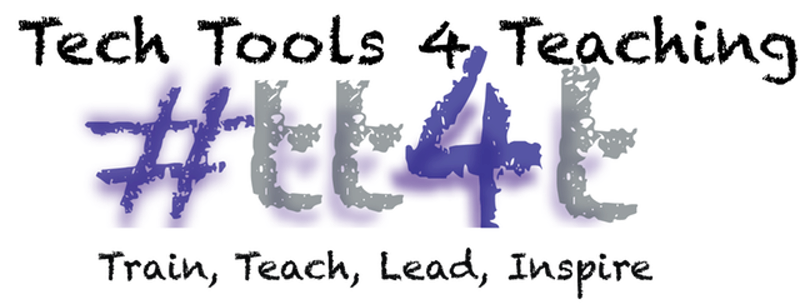


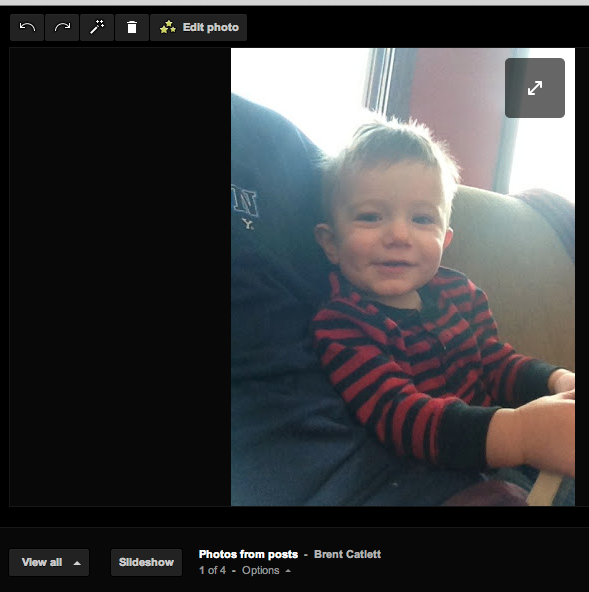



karabük
ReplyDeletesiirt
niğde
düzce
karaman
XNH5İ